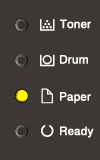Máy in Brother HL-L2321D báo đèn Paper. Lỗi sáng đèn Paper cũng thường gặp ở những máy in cùng đời HL-L2300D, HL-L2320D, HL-L2321D hoặc một sốdòng máy in đời trước hơn chút như Brother HL-2240, HL-2250, HL-2130, DCP-7360, 7340 … Đôi khi còn gặp ở 1 số ít máy in Xerox P225db, P265 … báo đèn paper .
Máy in Brother HL 2321D báo đèn Paper | Load paper
Dựa vào những kiểu báo đèn trên mặt máy in Brother HL-L2300D, HL-L2320D, HL-L2321D tất cả chúng ta sẽ tìm hiểu và khám phá từng nguyên do và cách khắc phục lỗi sáng hoặc nháy đèn paper .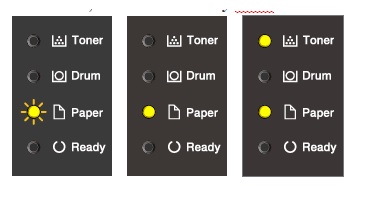
Chú ý :
- Khi tất cả các đèn LED tắt, máy đang ở chế độ tắt nguồn.
- Khi đèn Ready màu xanh sáng mờ có nghĩa là máy đang ở chế độ ngủ hoặc chế độ tiết kiệm điện. Chỉ cần đặt lệnh in là máy bắt đầu in ngay!
- Khi các đèn LED đang ở trên hoặc nhấp nháy, một lỗi có thể xảy ra. Kiểm tra ý nghĩa của chỉ thị LED.
Máy in Brother HL-L2321D nháy đèn ( 12 tình huống )
phân tích bảng báo lỗi này tôi sẽ đề cập trong bài viết : Máy in Brother HL-L2321D báo lỗi nháy đèn !
| TH1
![<p>
<!--CusAds0-->
Toner (Vàng): Tắt <br /> Drum (Vàng): Tắt <br /> Giấy (Vàng): Tắt <br /> Ready (Green): Trên </ p>” height=”160″ src=”http://support.brother.com/g/b/img/faqimg/faqimage_1001_1.gif” title=”<p> Toner (Vàng): Tắt <br /> Drum (Vàng): Tắt <br /> Giấy (Vàng): Tắt <br /> Ready (Green): Trên </ p>” width=”100″/></p><!--CusAds0-->
</td>
<td class=]() TH2 TH2
![<p> Toner (Vàng): Tắt <br /> Drum (Vàng): Tắt <br /> Giấy (Vàng): Tắt <br /> Ready (Green): nhấp nháy </ p>” height=”160″ src=”http://support.brother.com/g/b/img/faqimg/faqimage_1002_1.gif” title=”<p> Toner (Vàng): Tắt <br /> Drum (Vàng): Tắt <br /> Giấy (Vàng): Tắt <br /> Ready (Green): nhấp nháy </ p>” width=”100″/></p>
</td>
<td class=]() TH3 TH3
![<p> Toner (Vàng): Tắt <br /> Drum (Vàng): Tắt <br /> Giấy (Vàng): nhấp nháy <br /> Ready (Green): nhấp nháy </ p>” height=”160″ src=”http://support.brother.com/g/b/img/faqimg/faqimage_1003_1.gif” title=”<p> Toner (Vàng): Tắt <br /> Drum (Vàng): Tắt <br /> Giấy (Vàng): nhấp nháy <br /> Ready (Green): nhấp nháy </ p>” width=”100″/></p>
</td>
</tr>
<tr>
<td class=]() TH4 TH4
![<p> Toner (Vàng): nhấp nháy <br /> Drum (Vàng): Tắt <br /> Giấy (Vàng): Tắt <br /> Ready (Green): Trên </ p>” height=”160″ src=”http://support.brother.com/g/b/img/faqimg/faqimage_1004_1.gif” title=”<p> Toner (Vàng): nhấp nháy <br /> Drum (Vàng): Tắt <br /> Giấy (Vàng): Tắt <br /> Ready (Green): Trên </ p>” width=”100″/></p>
</td>
<td class=]() TH5 TH5
![<p> Toner (Vàng): Trên <br /> Drum (Vàng): Tắt <br /> Giấy (Vàng): Tắt <br /> Ready (Green): Tắt </ p> ” height=”160″ src=”http://support.brother.com/g/b/img/faqimg/faqimage_1005_1.gif” title=”<p> Toner (Vàng): Trên <br /> Drum (Vàng): Tắt <br /> Giấy (Vàng): Tắt <br /> Ready (Green): Tắt </ p> ” width=”100″/></p>
</td>
<td class=]() TH6 TH6
![<p> Toner (Vàng): nhấp nháy <br /> Drum (Vàng): Tắt <br /> Giấy (Vàng): Tắt <br /> Ready (Green): Tắt </ p>” height=”160″ src=”http://support.brother.com/g/b/img/faqimg/faqimage_1006_1.gif” title=”<p> Toner (Vàng): nhấp nháy <br /> Drum (Vàng): Tắt <br /> Giấy (Vàng): Tắt <br /> Ready (Green): Tắt </ p>” width=”100″/></p>
</td>
</tr>
<tr>
<td class=]() TH7 TH7
![<p> Toner (Vàng): Tắt <br /> Drum (Vàng): nhấp nháy <br /> Giấy (Vàng): Tắt <br /> Ready (Green): Tắt </ p>” height=”160″ src=”http://support.brother.com/g/b/img/faqimg/faqimage_1007_1.gif” title=”<p> Toner (Vàng): Tắt <br /> Drum (Vàng): nhấp nháy <br /> Giấy (Vàng): Tắt <br /> Ready (Green): Tắt </ p>” width=”100″/></p>
<div style=]()
Xem thêm: Giá trị biểu thức: 930 – 18 : 3 là: – Học hỏi Net
|
TH8
![<p> Toner (Vàng): Tắt <br /> Drum (Vàng): Trên <br /> Giấy (Vàng): Tắt <br /> Ready (Green): Trên </ p>” height=”160″ src=”http://support.brother.com/g/b/img/faqimg/faqimage_1008_1.gif” title=”<p> Toner (Vàng): Tắt <br /> Drum (Vàng): Trên <br /> Giấy (Vàng): Tắt <br /> Ready (Green): Trên </ p>” width=”100″/></p>
</td>
<td class=]() TH9 TH9
![<p> Toner (Vàng): Tắt <br /> Drum (Vàng): Tắt <br /> Giấy (Vàng): nhấp nháy <br /> Ready (Green): Tắt </ p>” height=”160″ src=”http://support.brother.com/g/b/img/faqimg/faqimage_1009_1.gif” title=”<p> Toner (Vàng): Tắt <br /> Drum (Vàng): Tắt <br /> Giấy (Vàng): nhấp nháy <br /> Ready (Green): Tắt </ p>” width=”100″/></p>
</td>
</tr>
<tr>
<td class=]() TH10 TH10
![<p> Toner (Vàng): Tắt <br /> Drum (Vàng): Tắt <br /> Giấy (Vàng): Trên <br /> Ready (Green): Tắt </ p>” height=”160″ src=”http://support.brother.com/g/b/img/faqimg/faqimage_1010_1.gif” title=”<p> Toner (Vàng): Tắt <br /> Drum (Vàng): Tắt <br /> Giấy (Vàng): Trên <br /> Ready (Green): Tắt </ p>” width=”100″/></p><div class=]()
|
TH11
![<p> Toner (Vàng): Trên <br /> Drum (Vàng): Tắt <br /> Giấy (Vàng): Trên <br /> Ready (Green): Tắt </ p>” height=”160″ src=”http://support.brother.com/g/b/img/faqimg/faqimage_1011_1.gif” title=”<p> Toner (Vàng): Trên <br /> Drum (Vàng): Tắt <br /> Giấy (Vàng): Trên <br /> Ready (Green): Tắt </ p>” width=”100″/></p>
</td>
<td class=]() TH12 TH12
![<p> Toner (Vàng): nhấp nháy <br /> Drum (Vàng): nhấp nháy <br /> Giấy (Vàng): nhấp nháy <br /> Ready (Green): nhấp nháy </ p>” height=”160″ src=”http://support.brother.com/g/b/img/faqimg/faqimage_1012_1.gif” title=”<p> Toner (Vàng): nhấp nháy <br /> Drum (Vàng): nhấp nháy <br /> Giấy (Vàng): nhấp nháy <br /> Ready (Green): nhấp nháy </ p>” width=”100″/></p>
</td>
</tr>
</tbody>
</table>
<h3><span class=]() Lỗi sáng nháy đèn Paper của máy in Brother HL-L2321D Lỗi sáng nháy đèn Paper của máy in Brother HL-L2321D
Rất nhanh thôi tất cả chúng ta sẽ tìm được nguyên do, trong bài viết này tất cả chúng ta chỉ chú ý tới TH9 và TH10 đơn cử như sau :
TH9 : Đèn Paper nhấp nháy ( 3 đèn còn lại tắt Toner, Drum, Ready )
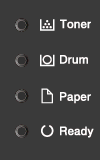 XEM THÊM HƯỚNG DẪN XEM THÊM HƯỚNG DẪN
Ý nghĩa :
- Cửa trước mởKiểm tra lại các tiếp điểm đóng mở cửa
- The front cover is not completely closed. Open and then firmly close the front cover of the machine.
- The fuser cover is not completely closed or paper was jammed in the back of the machine when you turned on the power. Check the following points.
- Close the fuser cover located inside the back cover of the machine.
- Make sure paper is not jammed inside the back cover of the machine, and then close the fuser cover and press Go.
- 2-sided Disabled (For automatic 2-sided printing models)
Check the following points.
- The back cover of the machine is not closed completely. Close the back cover of the machine until it locks to the closed position.
- The 2-sided tray is not installed completely. Install the 2-sided tray firmly in the machine.
> Click here to see how to install the 2-sided tray in the machine.
- Jam 2-sided (For automatic 2-sided printing models)
The paper is jammed inside the machine. Clear the paper jam.
> Click here to see how to clear the paper jam in the paper tray or the fuser unit.
- Jam Inside
The paper is jammed inside the machine. Clear the paper jam.
> Click here to see how to clear the paper jam inside the machine.
- Jam Rear
The paper is jammed in the back of the machine. Clear the paper jam.
> Click here to see how to clear the paper jam in the back of the machine.
- Jam Tray (1)
The paper is jammed in the paper tray. Clear the paper jam.
> Click here to see how to clear the paper jam in the paper tray.
- Out of Memory
The machine’s memory is full. Reduce the print resolution.
- Size Error DX (For automatic 2-sided printing models)
The paper size specified in the printer driver is not available for automatic 2-sided printing or the paper in the tray is not the correct size and is not available for automatic 2-sided printing.
> Click here to see how to resolve the issue.
- Size Mismatch
The paper in the tray is not the correct size. Load the correct size of paper in the tray and set the size of paper to the tray.
TH10 : Đèn Paper sáng nhưng không nhấp nháy ( Đèn Toner Drum Ready tắt )
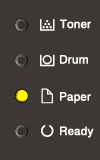
Meaning of LED Indication:
- No Paper
The machine is out of paper, or paper is not correctly loaded in the paper tray. Follow the steps listed below to resolve the issue.
- Manual Feed
Manual was chosen as the paper source in the printer driver when there was no paper in the manual feed slot. Place paper in the manual feed slot.
> Click here to see how to place paper in the manual feed slot.
- Refill paper in the paper tray. Make sure the paper guides are set to the correct size.
- Remove the paper and load it again. Make sure the paper guides are set to the correct size.
- Cửa trước chưa đóng hoặc gãy chốt chèn công tắc cửa trước.
Cửa sau chưa đóng hoặc gãy chốt chèn công tắc cửa sau
Kẹt Paper trong máy hoặc Paper không kẹt nhưng sensor báo Paper bị kẹt
Không có Paper trên khay tay
Bộ nhớ của máy quá đầy không thể in được nữa
Dây cao áp trên drum bị đánh lửa.
Xem Thêm :
|
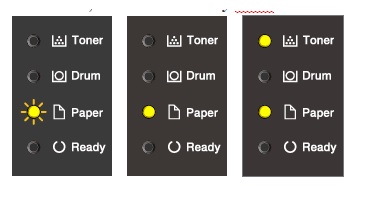
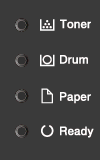 XEM THÊM HƯỚNG DẪN
XEM THÊM HƯỚNG DẪN